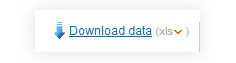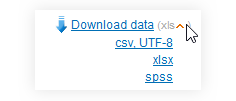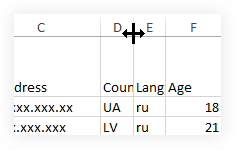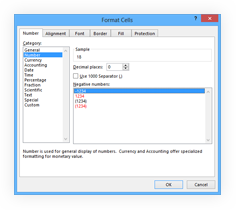The Service offers data export of three types:
- as general statistics (link "Download statistics" in section "Statistic");
- as answers from one respondent (link "Download data" on an answers' page from one respondent);
- and for a more detailed analysis in the form of all collected data for a chosen form (link "Download data" in sections "Statistics" and "Respondents").
The last version, in turn allows to choose a type of a file in which the data will be preserved: XLS, XLSX, CSV or SPSS. To choose it, point the mouse cursor at a type indicated in brackets after the reference. By default, a most convenient type for use is offered, considering the fact that it must be formed quickly enough. For questionnaires with a small number of respondents the type XLS will be offered. Otherwise, it is XLSX, or even CSV. Exception is for questionnaires with a big number of possible answers to questions. For such questionnaires, the XLS type is not offered initially for the reason of technical restrictions.
The CSV type is not able for having no signs of data formatting. When opening such a file in Excel or in any similar program used for operating with electronic tables, you have yourself to correct the size of columns and show the program in whose graphs you have figures, time and dates. Otherwise, Excel and similar programs cannot correctly analyze your data when necessary.
The "SPSS" format is specially provided for a program of the same name and its alternatives. Unfortunately, we cannot form data in files like SPSS for technical reasons, and therefore, when downloading data in "SPSS" format the user will get XLS, XLSX or CSV, according to the above-mentioned principe. The programs of processing SPSS files must open up these types of files without problems.